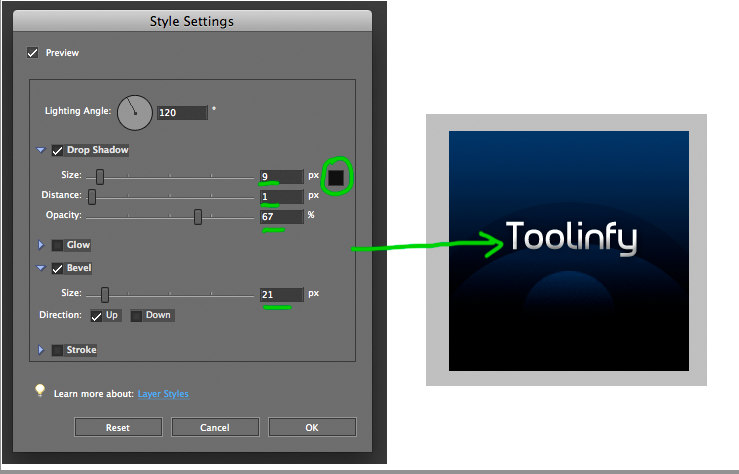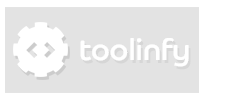Dark Wave Image in Photoshop Elements
In this tutorial you'll learn how to create a Dark Wave image in Photoshop (elements). For this Tutorial you need Photoshop or Photoshop Elements. You also can do it in Gimp, but than you have to change some small things.
Step 1
Open Photoshop and make a new Image with the size of 240x240 pixels.
Step 2
Choose the Gradient Tool, than choose "linear gradient" and and make a foreground to background
Gradient from the color #003870 to black like shown.
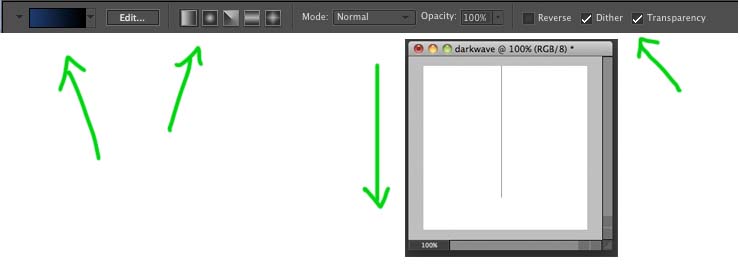
Step 3
Select the Shape tool and draw a white circle at the bottom of the image. Set the blending mode to overlay.
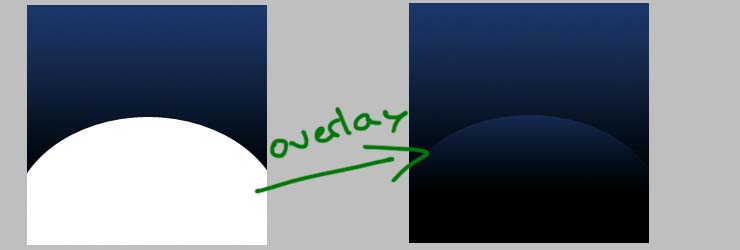
Step 4
Draw a small circle under the first one and also set the blending mode to overlay.
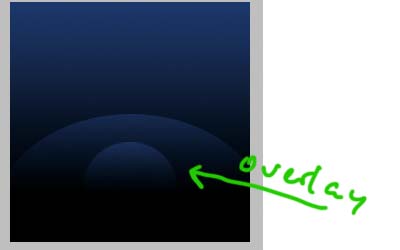
Step 5
Draw a big black circle which is a bit bigger than the half of the image. Set the blending mode to "soft light" and reduce the opacity to 18%.
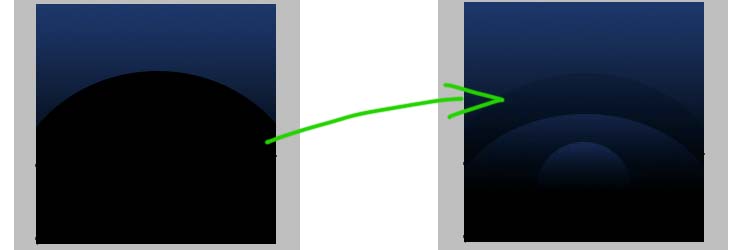
Step 6
Select the Horizontal Type Tool, create a text-layer with some text and the font-size: 36pt. Edit the layer styles: Set "bevel" to 21px and drop a shadow with the size of 9px, the distance of 1px and an opacity of 67%.