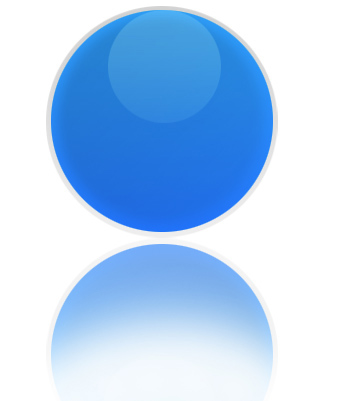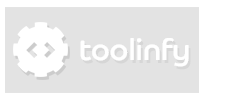Create a reflection in Photoshop Elements
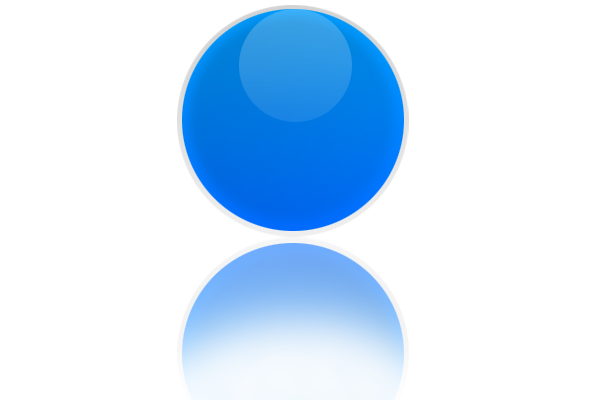
In this tutorial you are going to learn how to create a basic reflection of an object or a layer in Photoshop. The first thing you will need is a layer you want to reflect. In our example it is a glossy icon. If your object consists of multiple layers merge all layers down but leave the background layer untouched.
Step: 1
Duplicate the Layer and name it. We use the name Icon for the basic layer and Icon_reflection for the duplicate-layer.
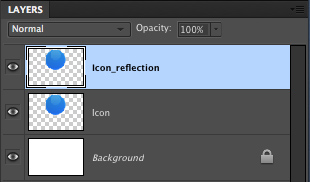
Step: 2
Rotate the duplicated layer by 180°.
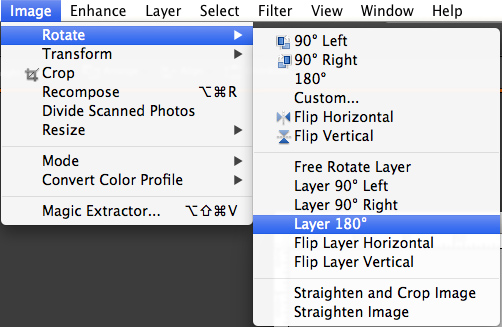
Step: 3
Now, press shift and drag the rotated layer down as shown in the picture.
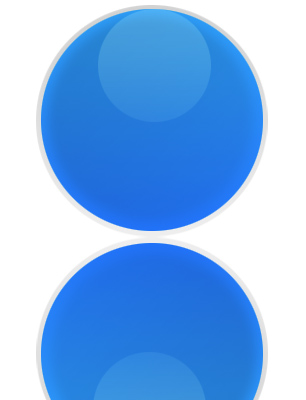
Step: 4
Reduce the opacity of this layer to 57%.
Step: 5
Now select the eraser-tool and select a big soft brush (about 170px). Erase as shown.