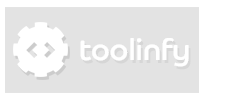Create a text with 2 borders in Photoshop (CS6)
PSD
In this quick tutorial we're going to show you how to create a text with two borders in Photoshop.
Step 1:
Create a new file with a size of 500x500 pixels and name it.
Step 2:
Add a background of your choice, in our case it's a gradient with the colors
#ff8f00 and #ff6c00.
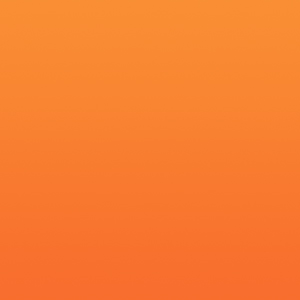
Step 3:
Add a text layer and use white as text color. We use the Santa Fe LET font and a font-size of 140 pt.

Step 4:
Add a stroke as shown below.
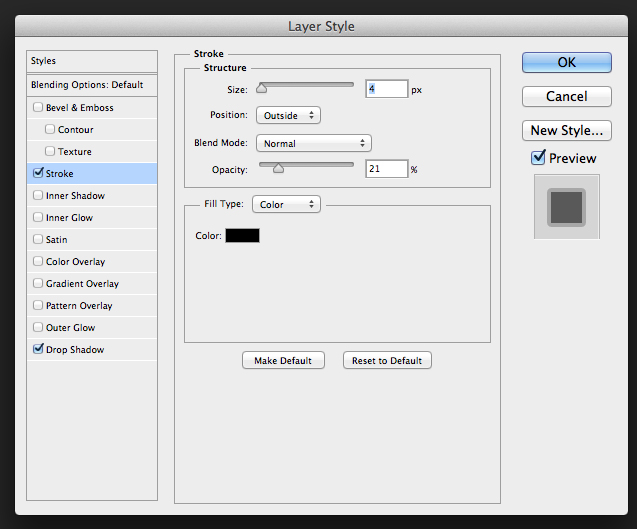
Step 5:
Add a drop shadow.
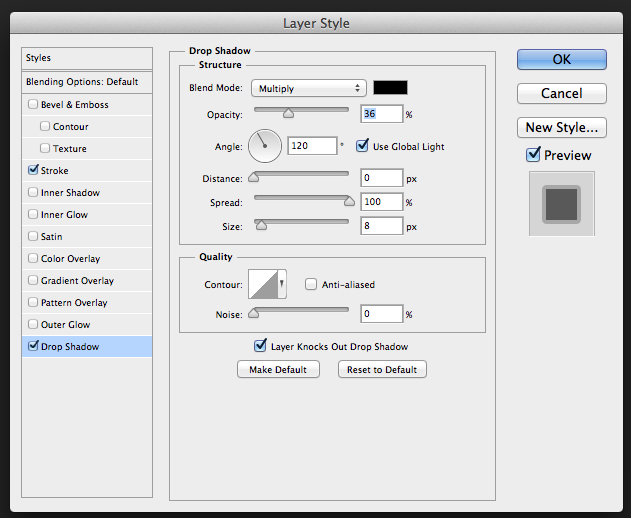
You're done!